A quick tip on how to quickly annotate a recently taken screenshot using an Alfred workflow.
I love Alfred. I'm sad if I'm using another computer and pressing ⌘-space shows:

instead of:

I wrote a very quick workflow that has left me very happy. It searches my screen shots folder for the last modified file and then opens it in Glui so that I can add a quick annotation (hey! it's what I do...). Yes, I know that I can do this directly from Glui but I don't always have it running and I use Dropbox to store the captures anyway.
This saves me, on average, 38 seconds per screen shot:
- 8 seconds = open folder in Finder using the ff keyword ('find folder')
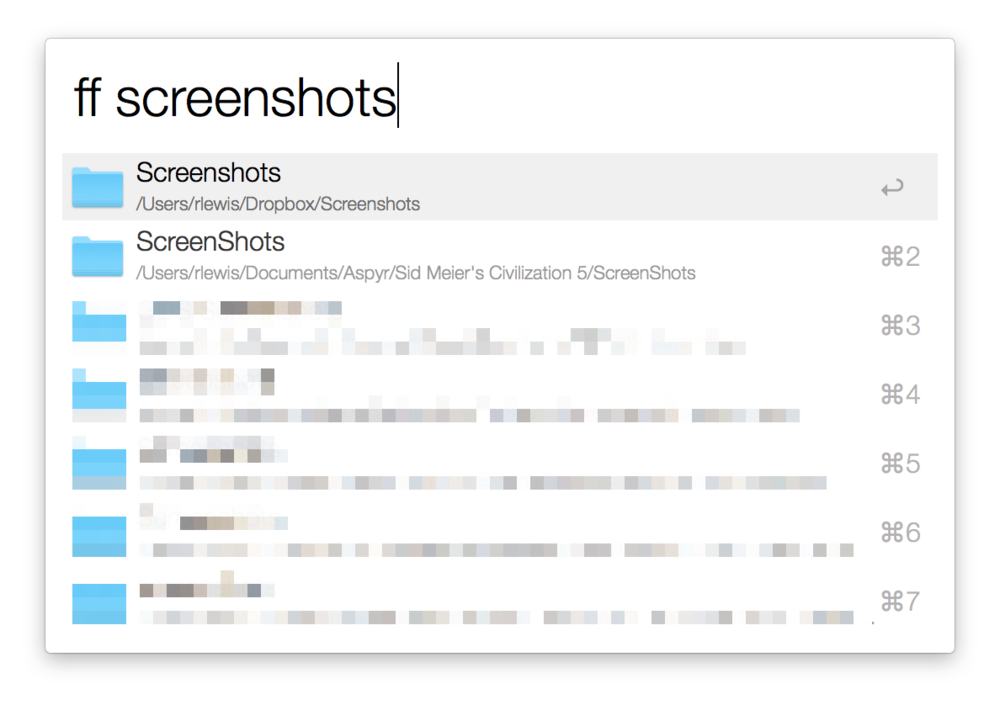
- 15 seconds = try to open file in Glui via the Open With menu only to remember that Glui doesn't appear here
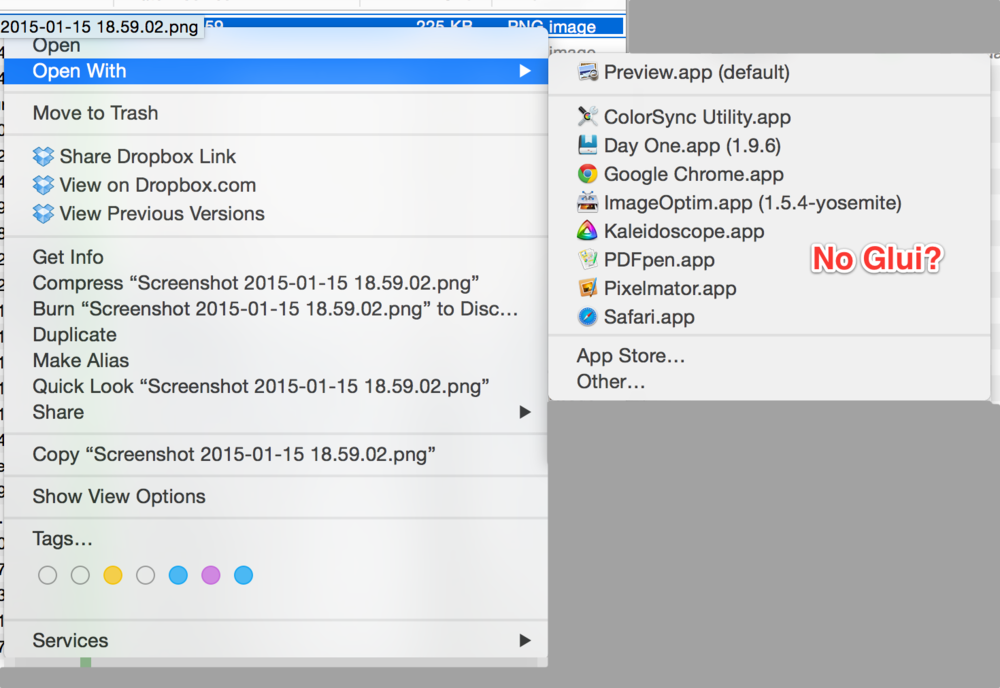
- 15 seconds = open Glui, press ⌘-O, choose the folder from the side bar, open file
Instead, of this insufferable chore, I press ⌘-space and type 'anno' and the press ↩. Done.
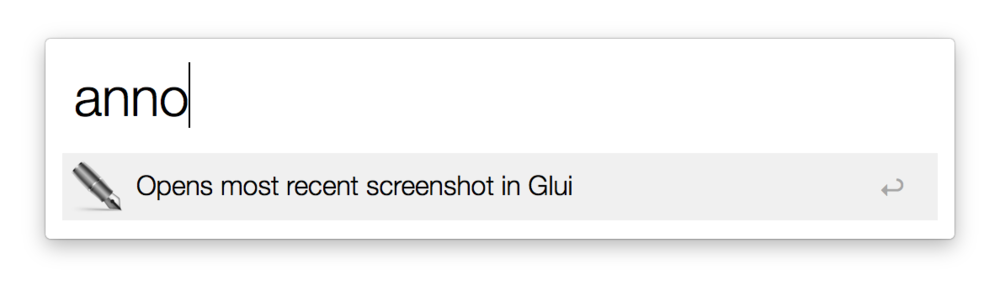
It's the little things in life... Here's the workflow.
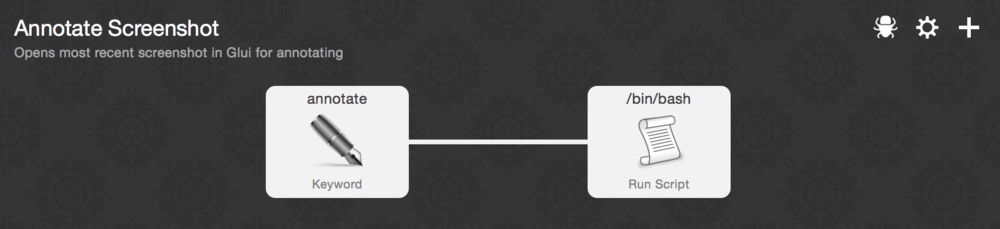
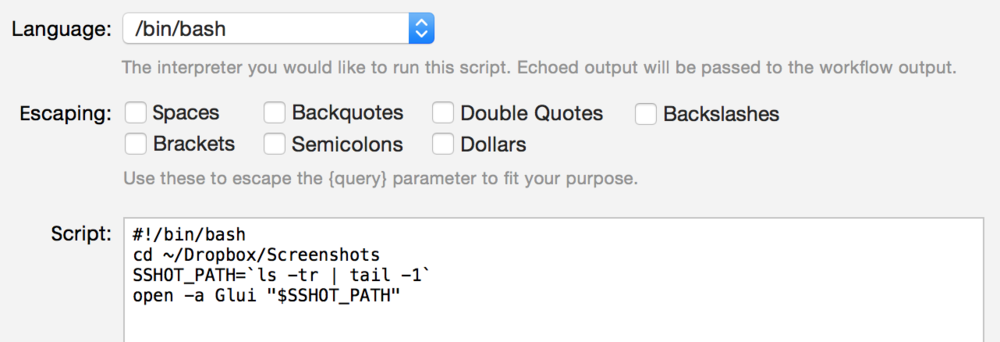
#!/bin/bash
cd ~/Dropbox/Screenshots
SSHOT_PATH=`ls -tr | tail -1`
open -a Glui "$SSHOT_PATH"